Growing the Brand Awareness Through LinkedIn: Hypertargeting Growth Hack
While the current situation is bringing people back home again, it’s high time to use it as a marketing opportunity, as people are spending more and more time on social media.
Although LinkedIn is a good place for pitching and doing cold sales, some people do not like when someone tries to sell them a product or a service directly. That’s why it can be a good idea to focus on brand awareness and visibility.
One way how to make potential customers aware about your product or service is to provide free value, asking nothing in return. You can do so by e.g. drafting a PDF containing tips, tutorials or just generally useful information related to your industry and then giving it away. LinkedIn is a good platform to do so, while Facebook ads can help you add that cherry on top by allowing you to retarget those people and to set an even stronger impression.
We’ll be using MeetAlfred or any other LinkedIn automation software to reach out to people on LinkedIn and Facebook Ads to retarget your warmed leads via custom audiences.
Choosing the strategy
Generally, your goal is to get as many emails as possible. You can approach this task in multiple ways:
- Writing a LinkedIn post about giving away a nice informational PDF and asking people to leave their emails in the comments
- Connecting with people on LinkedIn and offering to send a nice informational PDF to their email
- Building a landing page where a person needs to leave their email in order to receive a nice informational PDF and promoting it via LinkedIn InMail.
- A mix of any or all of the previously mentioned points. As you will need quite an extensive list of leads for creating a custom audience, this is the method we will be choosing.
Preparing Your LinkedIn Profile
Regardless of which way you choose, one thing is clear – preparation is crucial. In our case preparation means having an optimised LinkedIn profile as first impressions are everything.
Usually, what people look at the most on a LinkedIn profile are the profile and cover photos, the tagline, and the summary. Make sure all of those things are set and that they properly represent the product, the service and/or the company that you are doing this for.
Targeting the Right People on LinkedIn
Your target audience is largely dependant on your offer. You should target the people who would receive the most value out of your free offer (and likewise, as mentioned before, you should think about it when creating the offer itself). We will be targeting 2nd and 3rd degree connections, in other words, people you are not connected with.
In case you don’t know, 1st degree connections are the people in your connections list. 2nd degree connections are the people who are connected to your 1st degree connections (you have at least 1 mutual connection), and 3rd degree connections are the people who are connected to your 2nd degree connections (you don’t have any mutual connection).
For this task it is necessary to use the LinkedIn Sales Navigator as it is the most suitable for laser targeting on out of the options offered by LinkedIn. If you are doing a lot of prospecting – Sales Navigator is a good investment. If you are unsure about it – try the 1 month trial.
We’re using some super simple but effective filters here:
- Keywords – an attribute that you would like your target person to have, e.g. B2B Marketing.
- Geography – your targeted location.
- Relationship – 2nd and 3rd degree connections.
- Seniority Level – the seniority your target person in the organization. Usually it would be decision makers like CEOs, Executives, Senior Managers.
- Title – you can use this to scope down even further from the seniority level.
Writing a LinkedIn Post
We will be starting with the easiest – writing the post about giving away free PDF which contains valuable information. Start by writing a clear caption, where you would offer people a PDF sent to their email which they would leave in the comments. Then, you can add an image to capture more attention. If you don’t have a graphic designer by your side, you can use free tools like Canva.
After you post, make sure to invite your friends and colleagues to like and share the post to boost its reach and watch as the comments flow in. Use tools like Hunter to scrape the email list.
Building a Landing Page and Promoting it on LinkedIn
We will not get too far into this as both parts of this – building a landing page and promoting in on LinkedIn – are quite extensive. You can use tools like Wix, Tilda or Zyro to quickly build a landing page which would contain a clear description of what you’re offering and a contact form. In terms of promoting it – LinkedIn sponsored InMails is a good choice, as it has been shown that they have a high CTR and that people actually read them.
Building a Direct Outreach Campaign
Another way how to build that email list we want is doing an automated outreach with the help of tools like MeetAlfred. Basically we will be connecting with a large amount of LinkedIn users and sending them our personalised message sequences.
Here, you actually have a chance to drop all the “SIGN UP NOW” call-to-actions and be as natural and humble as possible. Your focus should be on sharing value and building relationships – build your message sequences accordingly.
We will leave the work of writing the actual sequence to you. Just don’t forget to test multiple sequences to find which one works better (e.g. attaching a note to the connection request vs leaving it blank), use personalisation (e.g. first name, industry, etc.) and follow up in case your contact is not replying.
Using MeetAlfred
Now that you have the sequence ready, it is time to import it to our tool – MeetAlfred. Basically, the software is pretty simple to use. If you haven’t tried it – you can choose the trial version. However, if you’re planning to do this often or if you’re using LinkedIn for sales and business development, we highly recommend to purchase it, as it will make your life a lot easier.
First, register on their website and download the app. Then, after opening the dashboard on the web, Click ‘Create Campaign’ and choose ‘LinkedIn only’. Import your Sales Navigator searches and set up the action sequence with the messages you’ve written out previously. Repeat this process to set up multiple campaigns for testing and enjoy the software doing the work for you!
Creating an Ad Campaign on Facebook
Remember, our goal here is to raise brand awareness and increase visibility. Thus, Facebook is a perfect place to continue, as you are going to show ads to people who are already acquainted with us and they will know that the ad is specifically tailored to them, raising their curiosity.
Hopefully the previously mentioned methods will generate you a list of at least 1000 emails, as that is the minimum to create a custom audience on Facebook. If it did not – you probably have a lead list that you’ve been using for other purposes previously. If so, you can merge those lists together!
To actually create a Facebook ad, all you need is a Facebook Business Manager Account which you get after starting to manage a Facebook page. First thing you should do is create a banner that would have a similar style as your LinkedIn profile and your landing page. That way, you’ll be sure that the people will recognise it. The objective of your ad should be to drive traffic and click the link to your website.
When you successfully set up the Facebook ad, insert a Custom Audience spreadsheet with emails of the people you are going to be targeting, i.e. all the emails you have gathered thus far.
Final Steps
The last step will be to actually import your custom audience. Here is the whole process.
- Go to Facebook Ads Manager and click the Hamburger Button (the one with three lines) on the top left side, and select Audiences under the Assets section.
- Click Create Audience on the left and in the dropdown choose Custom Audience.
- Select Customer list. Here you’ll need to upload a CSV list containing the emails in order to create the audience.
- Then, just click Next and choose the option with only one column in the CSV – the email.
- And at last, it’s time to upload the CSV list itself. Just create a spreadsheet with one email column – that will be enough. After the processing is done, you can just press Upload and Create.
If you’ve done everything the right way – things are done and the people you target should start seeing your ad! If you have any questions – feel free to reach out. We’ll definitely help you with stuff like this or simply increasing your leads from LinkedIn.